Root is the super user on the Linux Operating System. Android Mobile Operating System is based on the Linux kernel. Root is the user's access rights to the highest lever, as well as the Administrator if the Windows Operating System. In the android, the root user is not provided to users. This is to prevent users who do not understand sisitem configuration which can be fatal.
Why should Root?
Some specific applications require full access rights (root) to enter the system and configuration. Therefore need to be root first, so the application can run smoothly. If only limited use of the ordinary, this is not necessary. But to use that further protection is needed, especially for people who like ngoprek.
How Android rooting at Galaxy Mini Samsung GT-S5570? follow the steps below:
Preparation prior to Root.
Keep the battery is fully charged, or at least 50%.
Install the drivers, can use the application Kies.
Micro USB data cable.
Rooting on Android Froyo 2.2 (system default Galaxy Mini).
Rooting on Android Froyo quite easy, using SuperOneClick via PC / Laptop, here are the steps:
- Download application SuperOneClick here;
- Connect Galaxy Mini with a PC / Laptop uses Micro USB cable.
- Setting the debuging mode (Menu -> Settings -> Applications -> Development -> USB debugging)
- If the PC / Laptop are antivirus software, should be turned off first.
- Run the application SuperOneClick, select Root and wait until finished.
- Galaxy Mini succeeded in Root.
Rooting on Android Gingerbread 2.3.3 (after the Upgrade System).
In the previous article described how to upgrade to the Galaxy Mini Gingerbread. Well this time is the next stage is rooting. Here are the steps:
- Download file update.zip here.
- Copy files to sdcard update.zip (/ sdcard).
- Restart Galaxy Mini to Recovery mode. You do this by pressing the Power + Home button simultaneously until a menu appears his recovery.
- Select Apply updates from sd card. Gunkana Volume button to select it, then press the Home button.
- Select file update.zip that have been copied into the sdcard.
- When finished, Reboot your Mini back to Galaxy.
- Galaxy Mini succeeded in Root.
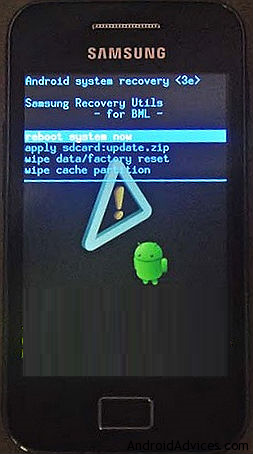
Description:
Doing rooting at Galaxy Mini will eliminate product warranty, if you do not want to lose the warranty, you should not do this.
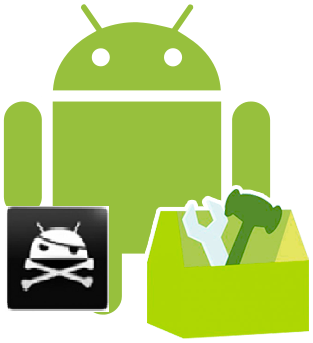

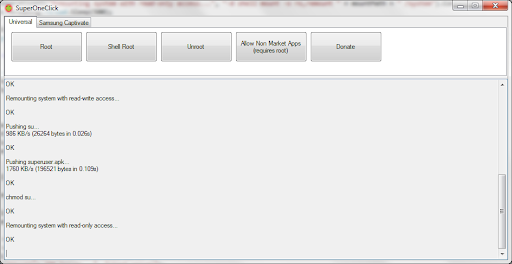
will it delete all data in phone?
ReplyDeletei followed this steps. My mini came with a 2.3.4 system....hmm followed the steps..and after an hour didn;t get the same messgge that is OK
ReplyDeleteHow long does this first step take?
my services provider is Movistar, failed this method of rooting :(
ReplyDeletePlease tell me where i can copy this file and how !!!
ReplyDeletethnx, 100% working!!!
ReplyDeletehelp.. after rooting my galaxy mini language turned into Arabic.. but the default language is English
ReplyDeleteThank you... Its Works great...............
ReplyDeleteid follow the steps and also successfully rooted my phone on laptop but it doesnt work on my phone. id already download root checker on google play but it says my phone is not successfully rooted.. what should i do?
ReplyDelete