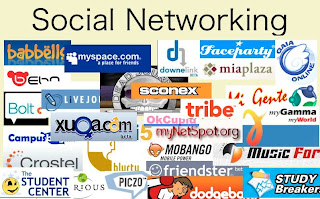This is a quick step by step tutorial of how to make a Social Networking Website like Facebook in
TEN Minutes. (
This is an Updated tutorial version of the past one)
 Step 1.)
Step 1.) To Begin with, you need to have a web hosting account. You can get a free hosting account (
list of free web hosts) but the problem with these hosts is that they have forced ads or bad uptime or unnecessary stuff required. Make sure the free host gives you FTP access and at least one MySQL Database and PHP support. I recommend you to buy a
HostGator hosting account to begin with as it has all things required. Their
Hatchling plan is superbly cheap (less than $4 a month) and use a coupon for more discount.
Step 2.) Get a domain too if you’ve bought hosting and configure domain with the hosting account. After all that has been done you will have to install
WordPress. There are many ways of installing WordPress. If you’ve got Cpanel, then you can install WordPress with one click installer.
If not, you will have to manually do that. Here’s how to do that too. Make sure you install that in the root directory of your hosting account.

 Step 3.)
Step 3.) After you have done that, you will have to log into your WordPress Blog. Now go to Plugins >> Add New. Type in “BuddyPress” and install that plugin. If you want to manually install it,
here’s the link to the plugin.
Step 4.) Activate the Plugin.
Step 5.) Now go to Manage Themes and activate the Buddypress Default Theme.
 Step 6.)
Step 6.) You’re half way through. Now Few more things and you are there! On your WordPress Dashboard, go to General Settings and tick mark Anyone can Register option.
 Step 7.)
Step 7.) Now go to Profile Field setup and add the fields to be filled by users when signing up (stuff like Age, Website, Gender, Interests, bla bla).
 Step 8.)
Step 8.) You’ve got loads of features already. If you want to add more features like Photo Albums, Videos, Chat, you can install plugins to do that. (
Here’s a complete list).
Step 9.) If you are annoyed with the current design, you can use a new theme to match your Social Network.
A full list of Buddypress Compatible themes.
Step 10.) All set to go! An Example of a working website is
testbp.org. You have made something like this!
If you find this difficult, you can mail the author for help or get a full fledged working social network with full support for a affordable price within 24 hours. [Contact : monik[at]etiole[dot]com]